Configuring Bria Solo to replace X-Lite is quick and easy. Follow this easy guide to set up your accounts and download the software:
Sign up for your Free Trial on the Bria Solo Web Portal
2. The Setup Wizard appears, prompting you to set up your Voice Account
3. Since you're moving from X-Lite, choose the "Configure SIP Settings" option
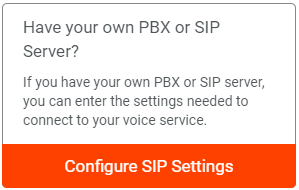
4. Enter the same information you used in X-Lite:
| X-Lite | Bria Solo | |
|---|---|---|
| Domain | → | Domain |
| User ID | → | SIP Username/Call Extension |
| Password | → |
SIP/Voice Password
|
| Display Name | → | Call Display |
| Authorization Name | → | Authorization Username |
* If your configuration uses a non-standard port in the "Outbound Proxy" field of X-Lite (e.g. example.domain.com:5060), enter the port (5060) into the "Port" field, and the rest of the domain (example.domain.com) into the SIP PROXY field of the Service Settings tab.
5. Click "Next Step: Configure Service Settings". Here you can enter other options you may require, such as the Outbound Proxy, Registration options, and Voicemail Number.
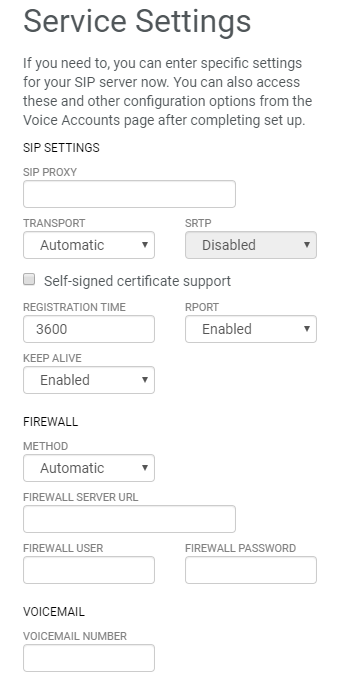
6. Click "Next Step: Download a Client App". Download the apps you require, sign in using your Bria Solo Username and Password, and begin using the apps!
You can revisit this configuration at any time by clicking the "Voice and Video" button at the top of the Dashboard, then clicking  . You can also add additional accounts using the
. You can also add additional accounts using the ![]() on this page.
on this page.
