What is a "Device Limit Reached" error?
If you are using Bria Solo or Teams, you have a limited number of device slots based on your subscription level. When you log in to Bria on a new device, it occupies a new device slot. If all your device slots are full, you'll see this error.
The limits for each plan are as follows:
| Device slots | Days to Replace | |
| Bria Solo (Free) | 1 | 28 |
| Bria Solo (Trial/Subscription) | 3 | 7 |
| Bria Teams | 3 | 1 |
To manage your devices in the Bria Web Portal, check the following:
Bria Solo
Log in to the Portal and navigate to the Settings page. On the right side you'll see your devices, and if they have passed their Replacement period they can be removed with the "X".

Bria Teams
Log in to the Portal and navigate to the Team Members page. On the right side you'll see a list of your users, each having the ![]() button as shown below:
button as shown below:

Click the button to view the user's list of devices. If they have passed their Replacement period, use the "x" to remove them.
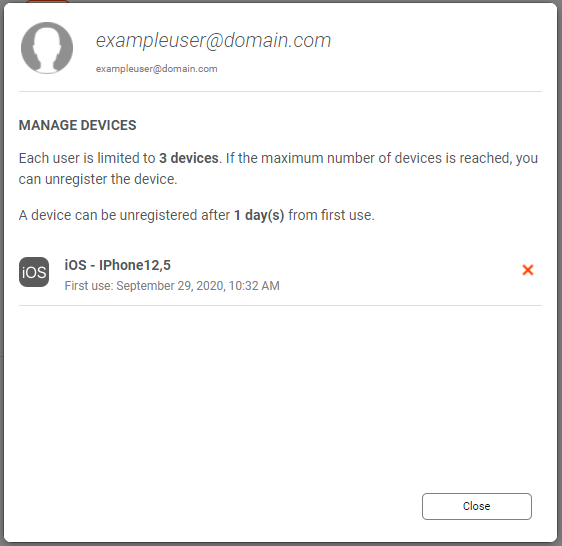
Examples
If you signed up for a Bria Solo subscription and logged in on your home PC that day, you could also log in on your mobile device and office PC simultaneously to use your three device slots. But if you replaced your mobile device the next day, you would see this error if you tried to log in. Seven days after the initial login, you would be able to remove that device in the portal and sign in on the new one to replace it.
If you're using Bria Solo Free, you can only change devices every 28 days, so if you first log in on your home PC, you won't be able to log in on another device until 28 days after that initial sign-in. But if you are using that same PC regularly for 90 days, then upgrade to a new machine, you'll be able to remove its entry in the portal because it will be well past the 28 day limit, without any additional management needed.
